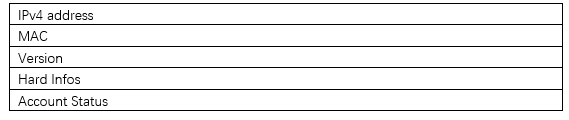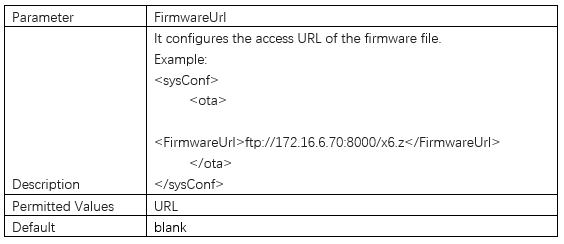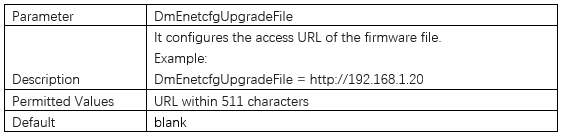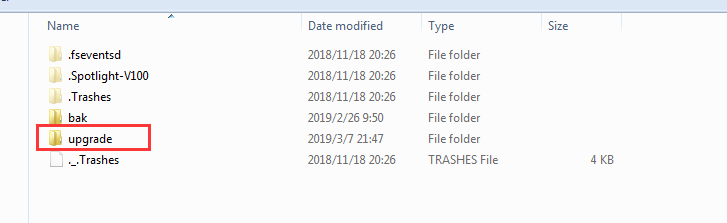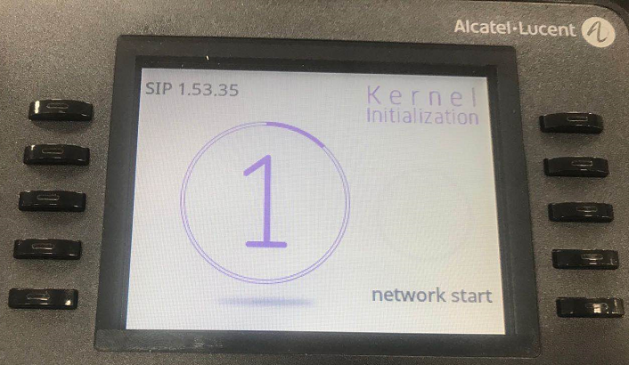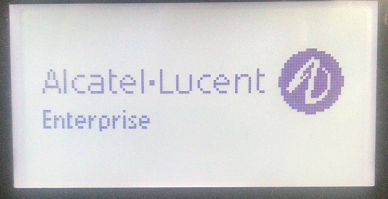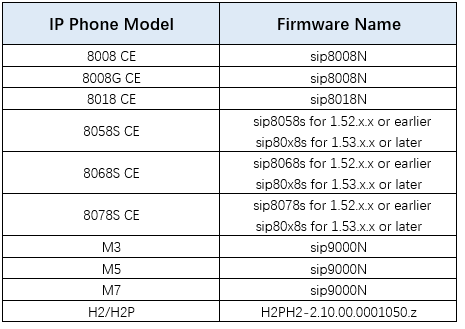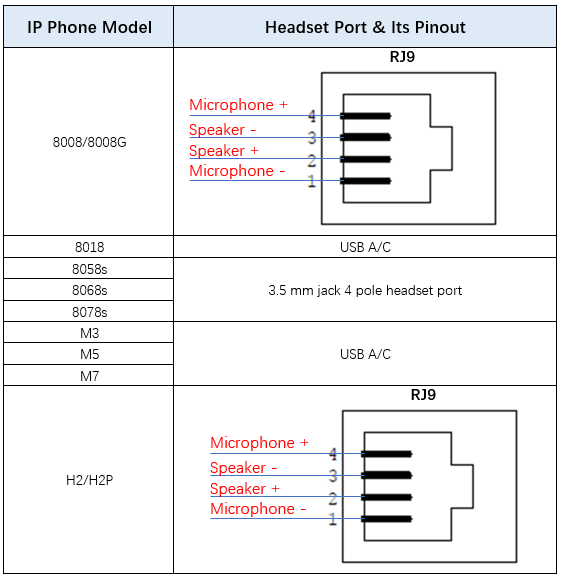•Issue Summary
Cloud Edition/ Myriad /Halo IP phones support call forward feature which can help customers to forward its incoming call to the target number whenever the conditions are met. There are 3 kind of mode ALE phones support:
Always Forward (Immediate)
Busy Forward (Busy)
No Answer Forward (No Reply)
This FAQ shares the detailed steps to configure theses 3 kinds of forward via ALE phones.
•Possible Causes
•How to Resolve
Cloud Edition Phone :
Phone LCD Menu Path (Use the Right and Down navigation key):
Settings -> Phone -> Forward
Immediate: Press “Active” key, then press “Number’ key to fill in the target number
Busy: Press “Active” key, then press “Number’ key to fill in the target number
No Reply: Press “Active” key, then press “Number’ key to fill in the target number
Myriad Phone:
Phone LCD Menu Path:
Menu -> Features -> Call Forward
Always Forward: Switch to “Enabled” and fill in the “Forward To” number
Busy Forward: Switch to “Enabled” and fill in the “Forward To” number
No Answer Forward: Switch to “Enabled” and fill in the “Forward To” number
Halo Phone:
There is no LCD menu to configure this feature, only through phone web UI
Web UI Path: Line -> SIP -> Basic Settings
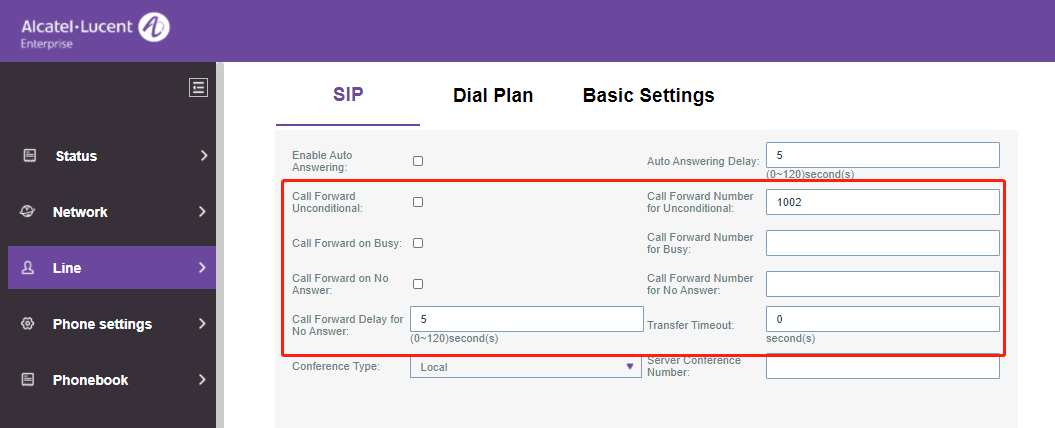
•More
If still any issue you meet, please feel free to contact ALE support team for further support at support.alesip@al-enterprise.com.
•Supported Models
8008 CE/8008G CE/8018 CE/8058S CE/8068S CE/8078S CE/H2 /H2 P/M3 /M5 /M7
•Firmware Version
All version