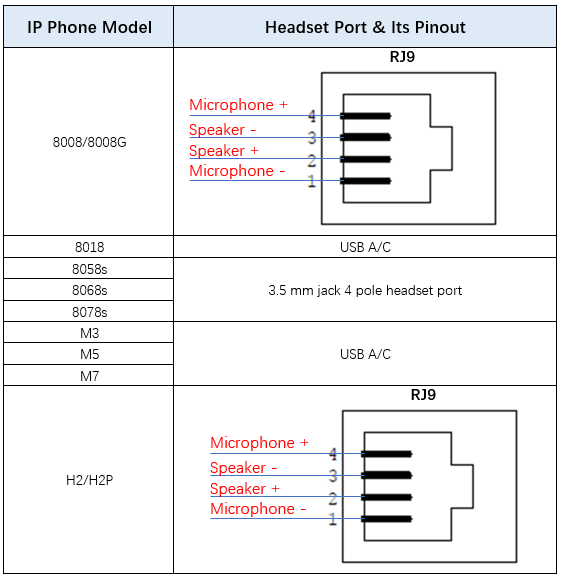•Issue Summary
Time & Date is the normally setting that customer may use when setting up a phone. This FAQ shares the steps to configure it in ALE phones
•Possible Causes
•How to Resolve
ALE phones maintain a local clock. You can choose to get the time and date from SNTP (Simple Network Time Protocol) time server to have the most accurate time and set DST (Daylight Saving Time) to make better use of daylight and to conserve energy, or you can set the time and date manually. The time and date can be displayed in several formats on the idle screen. The detailed settings showed below:
Cloud Edition Phone:
Phone Web UI path:
Setting -> Time, fill in the corresponding items needed
Phone LCD path:
Use Left or Right Navigation Key to Settings -> Phone -> Date -> Local time, fill in the corresponding items needed. The format details below:
Date: YYYY/MM/DD
Time: H:M:S
Note:
1.Y for Year / MM for Month / D for Day / H for Hour / M for Minute / S for Second
2./ switch to abc input mode, press * key 3 times
3.: switch to abc input mode, press * key 5 times
Myriad Phone:
Phone Web UI path:
Setting -> Time, fill in the corresponding items needed
Phone LCD path:
Menu -> Basic Setting -> Time and Date, switch to select the value you needed, it can only change the format of the “Date(YYY-MM-DD .etc.)” & “Time(24 Hour/12 Hour)”, for other parameter, please configure it on the phone web UI.
Halo Phone:
Phone Web UI path:
Phone settings -> Time/Date, all settings here, just modify the one you needed
Phone LCD path:
There are no options on phone LCD side for time & date settings
Note: for manual time, once the phone is rebooted, the manual set time will be reset to the original one
•More
If still any issue you meet, please feel free to contact ALE support team for further support at support.alesip@al-enterprise.com.
•Supported Models
8008 CE/8008G CE/8018 CE/8058S CE/8068S CE/8078S CE/H2 /H2 P/M3 /M5 /M7
•Firmware Version
All version